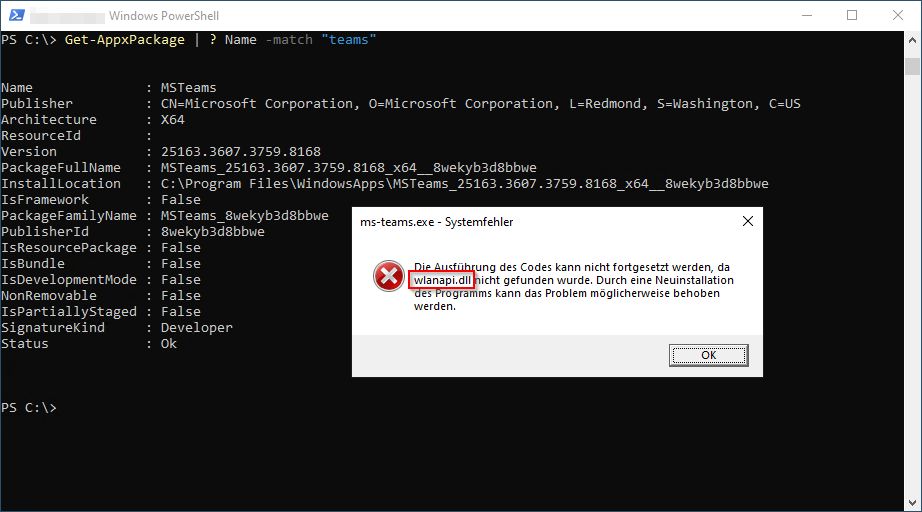
Am Montag meldeten erste Kunden ein Problem mit Teams, dass ein Start von Teams nicht möglich sei und eine „wlanapi.dll“ fehle. Eine WLAN DLL auf Terminalservern?
Nachdem ich mir einen kurzen Überblick verschafft hatte, stellte sich heraus, dass die wlanapi.dll „nur“ bei Terminalservern unter Windows Server 2019, 2022 und In-Place auf Server 2025 geupgradeten Systemen auftrat. Bei frisch installierten Windows Server 2025 Remote Desktop Session Hosts hingegen startete Teams fehlerfrei in Version 25163 und neuer. Hier ist allerdings auch das Windows Feature „Wireless LAN Service“ / „Wireless-Networking“ per Default installiert.
Update vom 21.07.2025: Mittlerweile ist ebenfalls eine neue und bereinigte Version (25185.410.3812.8024) im Rollout:
- x64: https://statics.teams.cdn.office.net/production-windows-x64/25185.410.3812.8024/MSTeams-x64.msix
- x86: https://statics.teams.cdn.office.net/production-windows-x86/25185.410.3812.8024/MSTeams-x86.msix
Update vom 10.07.2025: Es wurde eine bereinigte Version mit der Build 25163.3611.3774.6315 bereitgestellt. Diese behebt den Fehler aus der Version 25163.3607.3759.8168.
- x64: https://statics.teams.cdn.office.net/production-windows-x64/25163.3611.3774.6315/MSTeams-x64.msix
- x86: https://statics.teams.cdn.office.net/production-windows-x86/25163.3611.3774.6315/MSTeams-x86.msix
Update vom 04.07.2025: Microsoft hat im Canary Kanal die Teams Version 25185.900.3779.3353 veröffentlich und den Fehler korrigiert. Sofern das Auto Update nicht in der Registry deaktiviert ist, wird diese Version allerdings eine „Aktualisierung“ anbieten und ein Downgrade auf die Version 25153 machen. 😉
- x64: https://staticsint.teams.cdn.office.net/production-windows-x64/25185.900.3779.3353/MSTeams-x64.msix
- x86: https://staticsint.teams.cdn.office.net/production-windows-x86/25185.900.3779.3353/MSTeams-x86.msix
Kurz und schmerzloser Lösungsansatz: Installation des „Wireless LAN Service“ / „Wireless-Networking“. Hier stellt sich dann allerdings die Frage, ob das sinnvoll ist.
Install-WindowsFeature -Name Wireless-Networking
Der bessere(?) Lösungsansatz: Per Registry Key das Auto-Update für Teams deaktivieren, mit dem TeamsBootstrapper die aktuelle Teams Version 25163 deinstallieren und ebenso per teamsbootstrapper.exe ein Rollback auf die Teams Version 25153 machen. Hier bleibt dann allerdings die Frage, ob Microsoft das Problem(?) fixed oder in Terminalserverumgebungen / VDI Umgebungen „ab jetzt“ einfach den WLAN Service voraussetzt.
# Registry Key zum Deaktivieren des Auto-Updates setzen
# https://learn.microsoft.com/en-us/microsoftteams/new-teams-vdi-requirements-deploy#disable-new-teams-autoupdate-in-non-persistent-vdi
New-Item -Path "Registry::HKEY_LOCAL_MACHINE\SOFTWARE\Microsoft" `
-Name "Teams" `
-ErrorAction SilentlyContinue
New-ItemProperty -Path "Registry::HKEY_LOCAL_MACHINE\SOFTWARE\Microsoft\Teams" `
-Name "disableAutoUpdate" `
-Type Dword `
-Value 1
# Outlook und Teams Prozesse vorsichtshalber beenden (auch wenn keine laufen dürften)
Get-Process |
Where-Object { $_.Name -match "^(outlook|ms-teams)$" } |
Stop-Process -Force
# Den TeamsBootstrapper herunterladen und die neueste Teams Version deprovisionieren
# https://learn.microsoft.com/en-us/microsoftteams/new-teams-bulk-install-client#option-1a-download-and-install-new-teams-for-a-single-computer
.\teamsbootstrapper.exe -x -m
# Download der Teams Version 25153
# x64: https://statics.teams.cdn.office.net/production-windows-x64/25153.1010.3727.5483/MSTeams-x64.msix
# x86: https://statics.teams.cdn.office.net/production-windows-x86/25153.1010.3727.5483/MSTeams-x86.msix
# Alternativer Download der Version 25185 mit Fehlerkorrektur
# x64: https://statics.teams.cdn.office.net/production-windows-x64/25185.410.3812.8024/MSTeams-x64.msix
# x86: https://statics.teams.cdn.office.net/production-windows-x86/25185.410.3812.8024/MSTeams-x86.msix
.\teamsbootstrapper.exe -p -o "C:\_install\MSTeams-x64.msix" -installTMA
Ein kurzes Update nach dem durchforsten der Nachrichten im Nachrichtencenter (MC1081568):
(Updated) Microsoft Teams: Automatically set work location by connecting to a Wi-Fi network
Summary
Microsoft Teams will soon be able to automatically set users‘ work locations based on their connection to the organization’s Wi-Fi network. This feature, available for Windows and Mac desktops, requires configuration and will roll out in early September 2025. It improves upon the manual setting of work locations and is opt-in.
Updated June 26, 2025: We have updated the content. Thank you for your patience.
Coming soon to Microsoft Teams: When users connect to their organization’s Wi-Fi, Teams can automatically set their work location to reflect the building they are working in. This feature is opt-in and requires you to take action to configure it.
This message applies to Teams for Windows desktop and Teams for Mac desktop.
This message is associated with Microsoft 365 Roadmap ID 488800.
When this will happen:
General Availability (Worldwide): We will begin rolling early September 2025 and expect to complete by mid-September 2025.
How this will affect your organization:
This feature allows you to map Wi-Fi networks and devices to buildings, which allows your users to have their work location automatically configured when they connect. This is a major improvement over the current experience which relies on end-users to manually set their work location. When this feature is configured and enabled, Teams can automatically update the work location of users who connect their laptop to your organization’s Wi-Fi network or peripherals. The feature can leverage the mapping between your building names and your Wi-Fi networks to set the work location of your users to the right building. It can also leverage mappings to specific peripherals, such as monitors. Teams uses the same policy to enable or disable automatic updates of work location for Wi-Fi and peripherals. Learn more: New-CsTeamsWorkLocationDetectionPolicy (MicrosoftTeamsPowerShell) | Microsoft Learn
Teams will not update the location of your users if they connect after their working hours (that they can configure in the Microsoft Outlook Calendar). Also, their work location will be cleared at the end of their working hours.
What you need to do to prepare:
Automatic update of work location is off by default, but it can greatly improve the experience of your users. We recommend turning it on and configuring it in your tenant.
Before rollout, we will update this post with new documentation.
Ich vermute einmal, dass das o.g. neu angepriesene Feature dafür verantwortlich ist und Microsoft „zeitnah“ mit einer gefixten Teams Version um die Ecke kommt, die beim Start einfach prüft, ob das „Wireless-Networking“ Feature überhaupt installiert ist bzw. ob es sich um ein Server OS handelt. Falls jemand bis hier her gelesen hat -> Siehe oben: Update vom 04.07. 🙂


Schreibe einen Kommentar